How to Root Xolo Era 1x On Marshmallow + Custom Recovery Installation Guide
Hey, What’s going on guys? my names AKASH and today we are gonna Root Xolo Era 1x Using ADB as well install a custom recovery on the phone. I’m doing this tutorial because it would seem that the older tutorial I did last time is outdated and no longer works. Though keep in mind that this tutorial will require a PC with Windows on it. So if you don’t have one, Borrow one from someone.
But before we get into the rooting process I want to warn you that Rooting will break your warranty if your device comes into one, Making it impossible for you to repair/replace it from the manufacturer for free. I want to make sure that you’re well aware of what you’re doing so here’s 5 risks of rooting your phone read it before you continue I highly recommend it.
And if you want to know everything about Rooting, Why You should root your phone etc. Read this article,
But rooting your phone isn’t all bad, Rooting also gives you a handful of access to your phones feature you can’t access before, Here are not 5 but 10 reasons you should root your device
But I think that’s enough chit-chat you’re not here for that, You’re here because you know the danger of rooting your device So scrap everything I just said and read the tutorial below.
Preparations.
![]()
So before we start, Here is the list of things you’ll need in order to root your phone.
- A PC/Laptop With Windows XP or above.
- Make sure your phone has an Unlocked bootloader. Don’t know How to? Check out this tutorial
Things To Download
- Fastboot Files which could be Downloaded From Here.
- Download ADB Driver and install it on your PC.
- Download The TWRP Recovery For XOLO Era 1X Marshmallow 6.0.1 And Rename it to (recovery.img).
- Also, Download the SuperSU.zip From Here, We’ll need it later.
- Copy The file in Both your Mobile and Fastboot file Folder.
Steps.
![]()
Here’s the step-by-step guide on how to root Xolo Era 1X On android Marshmallow. This guide will also help you install TWRP Custom Recovery on the phone which is vital for custom ROM installation in the future.
Enabling USB Debugging

To Enable USB Debugging Mode on your phone Tap 7-10 times on your Build Number after that you’ll unlock developer settings. in there, Enable USB debugging Mode.
Installing TWRP Recovery On Xolo Era 1x Using ADB
- After enabling USB Debugging, Connect Your phone to your PC via USB Cable. Make sure you have the ADB drivers of your phone installed otherwise the program may not detect your phone.
- Go to Fastboot Folder, Press Shift, and Right Click->It Will Open Command Prompt Window
- Type adb reboot bootloader after that, Hit Enter. The program Will Boot your phone to fast boot Mode.
- Type “fastboot” boot recovery.img It Will Boot Your Mobile to Recovery. Though, It is a Temporary Recovery.
- Now in your Mobile Select Install Select recovery.img Select Recovery Partition.
- Swipe to Confirm the Flash. The process will take some time… When the Process is Complete you Will get TWRP Installed in your Mobile.
To confirm that the process is a success. Try booting into the TWRP Recovery mode by holding Volume Up+Home+Power Button at the same time.
Rooting Xolo Era 1x Using SuperSU.Zip Flash.
After the TWRP Recovery is successfully installed, It’s time to root the phone. I recommend using SuperSU by Chainfire to root smartphones as it is the best Root-authorization manager.
- Download SuperSu.Zip and Copy it into your phone’s Internal Memory.
- Switch Off Your phone and Boot Into TWRP recovery mode by holding down Volume Up+Home+Power Button at the same time.
- In The recovery mode, Select Wipe->Advance Wipe->Select Cache,System,Data.
- After that, Return to the TWRP Home menu and select Install. In there, Select the SuperSu.Zip You just downloaded.
- After the Installation is done, Reboot Your phone.
SUCCESS!

And that’s pretty much it! Congrats! If you’ve followed every step correctly, you should see the SuperSU in your app drawer.
DOWNLOADS
————————————
FastBoot Files – DOWNLOAD.
ADB Drivers For PC – DOWNLOAD.
TWRP Recovery – DOWNLOAD.
SuperSU.Zip – DOWNLOAD.
————————————
How To Download?
Well, I use this site called “Shorte.st” It’s a Link shortener site which pays me for every link click So yeah, it works like this – You click the link and then You see some ads for like 5-10secs and from that I earn some bucks. Sounds good, right? If you’re interested in this then go check out Shorte.st here and you to can earn some money online just like I do.
Wondering how to download your file? Well, it’s simple when you click the link a new window will open like this.
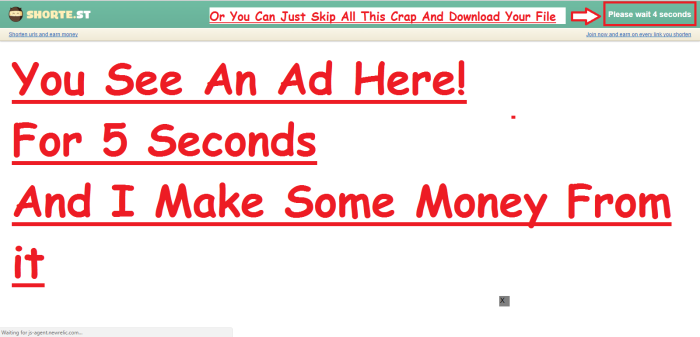
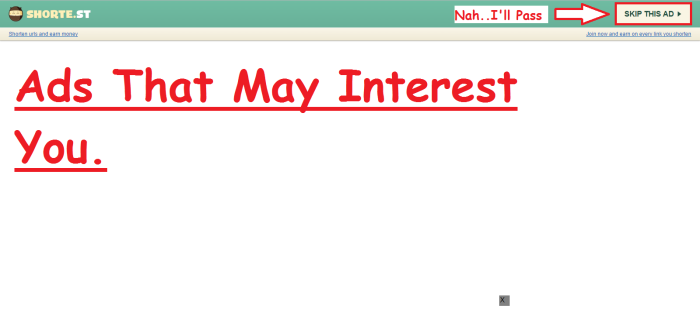
And That’s IT!
Anyways, That’s it from me. My name is Akash, and I hope you’ve found this post helpful! And if you did please subscribe to our tech newsletter because we publish posts like these every day! And if news-letters not your thing. We’re also on twitter & facebook So follow us there as well.
Thanks For reading and have a nice day! #StayAwesomeStayTechie
Find Me On Social Media!
![]()
My Facebook – Click Here!
My GooglePlus – Click Here!
Follow Me On Twitter – Click Here!
I’m AKASH FROM AADEVELOPERS #StayTunned!



