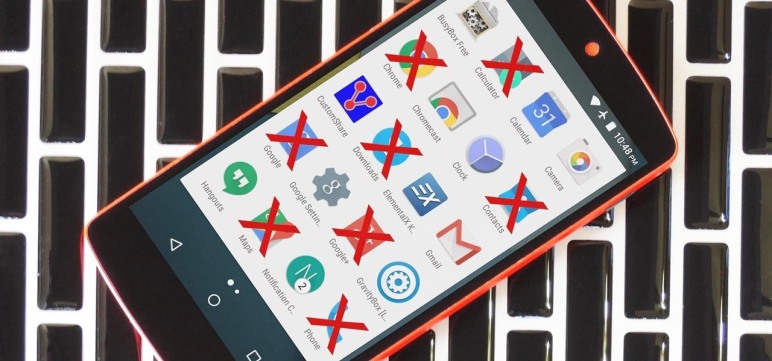How To Disable/Hide Stock Apps Or Any Apps Without Root On Android Tutorial

So you bought a new phone and the first thing you notice after you set it up is… Bloatware, apps that are completely useless unless you want to make a Guinness world record for having the most number of apps on your phone.
I mean, I’m not exaggerating or anything but like I don’t know every freaking Samsung phones with TouchWiz comes with 2 Calculator & Clock apps, Not to forget 3-4 Different types of message apps like Hangouts, etc. And this gets even worse if you buy a phone from a carrier. Cough Cough AT&T

Stuff like these really slows down your navigation as they clutter all over your app drawer making it hard for you to find the app you want.
DOWNLOADS
————————————
- QuickShortcutMaker Apk – Play Store.
- QuickShortcutMaker Apk – Google Drive.
- Nova Launcher Apk – Play Store.
————————————
How To Download?
Well, I use this site called “Shorte.st” It’s a Link shortener site which pays me for every link click So yeah, it works like this – You click the link and then You see some ads for like 5-10secs and from that I earn some bucks. Sounds good, right? If you’re interested in this then go check out Shorte.st here and you to can earn some money online just like I do.
Wondering how to download your file? Well, it’s simple when you click the link a new window will open like this.
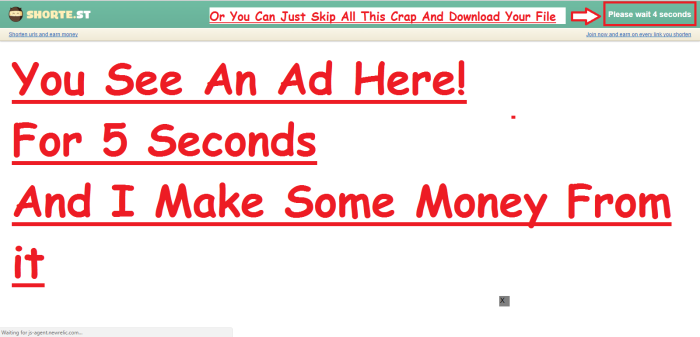
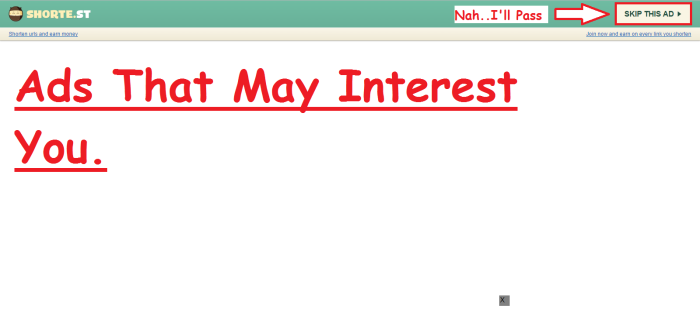
And That’s IT!
And that’s pretty much it, If you found something useful in this post, make sure to subscribe to our tech-news letter to get more Tips & Tutorials like this straight to your inbox!
Thanks For reading and have a nice day! #StayAwesomeStayTechy
Find Me On Social Media!
![]()
My Facebook – Click Here!
My GooglePlus – Click Here!
Follow Me On Twitter – Click Here!
I’m AKASH FROM AADEVELOPERS #StayTunned!