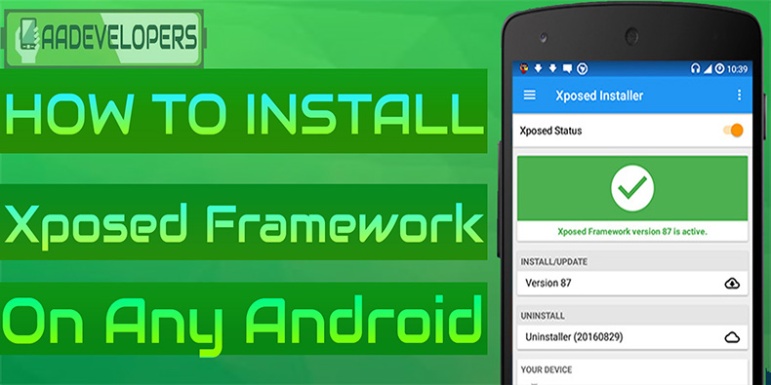How To Install Xposed Framework On Any Android Smartphone 2017 Guide!

Xposed Framework is one of the most useful things one could install on their phone after Rooting it. Heck, I think part of the reason most people Root their phone is to get it installed. I remember doing a similar guide like this around a year ago, though, (apart from my love-life) Everything has changed since.
So I think this is as good times as any to do a new refreshed 2017 guide on this topic So if you’re new to this whole Xposed Framework and all that kinda thing then here’s a quick intro to Xposed for you. If you’re a pro & you’re only here to download the Apk. They’re listed in the download section near the bottom of the post,
Disclaimer!
Before you jump into the process I need to give you a full disclaimer that the method given down below is tested on phones running on Android 5.0 & above only! If your phone is below that I highly recommend checking out This Post Because our first priority is to keep your device safe & prevent it from getting damaged. – Thanks!
What Is Xposed Framework?

Well, that’s the most obvious question to ask if, Being a responsible blogger I ‘ll assure you there is no risk or danger to install XPOSED FRAMEWORK. It’s a very useful app for those who want every single access/use from their phone. All you need is a ROOTED PHONE and you are done! Simple’s that,
Well if you wanna know what Xposed Framework does in a nutshell, It let users add third-party modules to their software. Imagine it like this, Your phone is currently running on Android Lollipop and you love the new looks & features Android Nougat has but your phone isn’t getting the update anytime soon. With Xposed framework, you can install basically install all of your favorite Android Nougat Features to your phone to give it a new look.
Not only that, Xposed Modules can be used to increase performance & battery life as well!
The Xposed Repository has thousands of third party modules ranging from minor hardware tweaking all the way up to whole software overlapping modules. So you’ll find something of your liking,
That’s why if you’ve just recently Rooted your phone I highly recommend using Xposed Framework because it just adds so much functionality to your phone
How To Install Xposed Framework
So before we jump into the installation process here’s a list of things that you’ll need.
- Smartphone With Root Access.
- Root Authorization Manager I.e (SuperSU, KingUser, Etc).
- Android 5.0 Or Above.
- A Cup Of Coffee.
Now, Installing Xposed Framework nowadays is easy-peasy, I remember how much of a headache this process was back then. Anyways, the whole process is very seamless It’ll hardly take you 3-4 minutes to do though It does require a reboot so make sure to close any background apps before proceeding.
Steps:
1: Firstly Download the Xposed Installer Apk from the download box below & Install it.

2: After installing the app, Open it from your app drawer.
3: In The Xposed Framework’s Homepage you’ll see your info about your device at the bottom along with Xposed Framework status on the top. Tap on “Install Update”.

4: You’ll see a Pop-up that’ll like this.

- Tap on “Install” if you want the automatic process (Recommended)
- Tap On “Install Via Recovery” If you want to flash the zip File manually.
- Tap on “Delete Download File” If you want to delete the downloaded file.
For the sake of this tutorial, We’re going to tap on the “Install” button for the automatic process it’s convenient if you don’t have a custom Recovery.
5: After pressing the “Install” button you’ll see another pop-up which will show you how much the process is done. It hardly took 10 secs for me,

6: Anyways, After the installation is done the app will ask to reboot the phone. While rebooting keep in mind that it will be a longer than usual boot so don’t panic. (This is where the coffee comes in)
After the reboot is done, open the Xposed Framework app to confirm if the Installation was successful or not. It’ll look like this if its a success.

DOWNLOADS Apk’s
====================
—————————————
DOWNLOADS Zip Files
====================
How To Download?
Well, I use this site called “Shorte.st” It’s a Link shortener site which pays me for every link click So yeah, it works like this – You click the link and then You see some ads for like 5-10secs and from that I earn some bucks. Sounds good, right? If you’re interested in this then go check out Shorte.st here and you to can earn some money online just like I do.
Wondering how to download your file? Well, it’s simple when you click the link a new window will open like this.
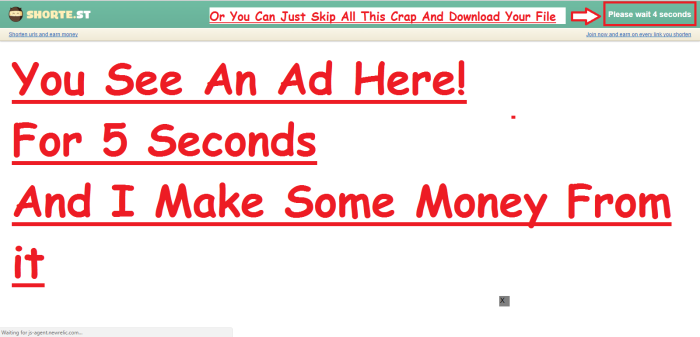
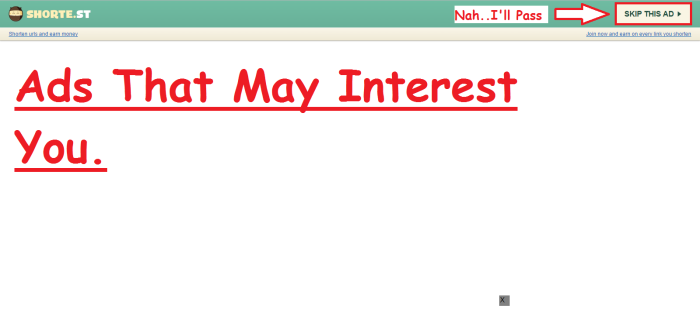
And That’s IT!
And that’s pretty much it, If you found something useful in this post, make sure to subscribe to our tech-news letter to get more Tips & Tutorials like this straight to your inbox!
Thanks For reading and have a nice day! #StayAwesomeStayTechy
Find Me On Social Media!
![]()
My Facebook – Click Here!
My GooglePlus – Click Here!
Follow Me On Twitter – Click Here!